
|
Build Automator Documentation
Select Variable |
|
Previous
Top
Next
|
|
|
In the actions provided by the author of Build Automator™, Icetips Alta LLC, you can select variables into most entries on the Action windows. To select a variable hold down the Control Key (CTRL) and clicking with the right mouse button. Alternatively place the cursor where you want the variable to appear, hold down the Control key and press the down arrow key on the keyboard. If you want to close the window without selecting a variable, press the Esc key on the keyboard or click the red close button in the top right corner of the window.
The Build Automator™ supports three kinds of variables, Project Variables, System/Global Variables and Environment Variables. Environment variables use % as name delimiters, just like Project Variables so you cannot use names for Project Variables that are the same as environment variables. The list of Environment variables contains both the environment variables that are normally defined by the operating system as well as those that are user defined.
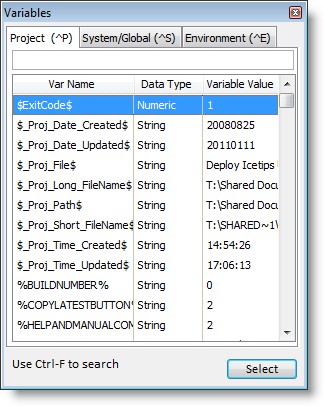
The Project Variables are related to the project and you can add new variables to the list, delete or change them. Please check the Project Variables topic for more information about how to create variables. Variables that you create can have different data types, String, Decimal, Numeric, Date or Time. The data is always stored as strings (i.e. as plain text) but the data type defines how the data is formatted. Project variables can be changed and are saved to disk in separate file that uses the same name as the project, but with a .avar extension. The format of the .avar file is XML.
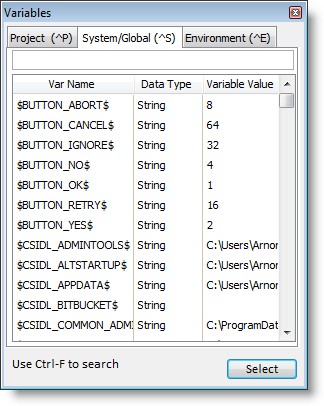
System or Global variables are variables that the system updates automatically. In the start of the beta we have all the CSIDL paths as well as the current date and time. System variables cannot be changed and are not saved to disk.
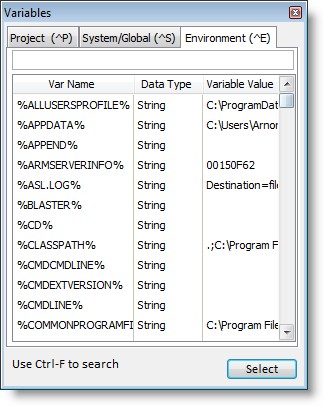
Environment variables are retrieved from the operating system environment. The data in each variable is automatically expanded so any environment variables inside the environment variable data is correct when Build Automator accesses it. The maximum size of the entire environment variable block is 32K (32,767 characters/bytes) and the maximum size of each entry is either 2K (2047 characters) or 8K (8191 character) depending on the operating system. For more information about the environment variables please visit http://support.microsoft.com/kb/830473. Environment variables cannot be changed and are not saved to disk.
Variables must have unique names and with the addition of Environment variables, which like the Project variables use % to enclose the variable name, there are possibilities that you may have two variables with the same name. Build Automator detects this when you load a project and will warn you if it finds duplicate variable names.
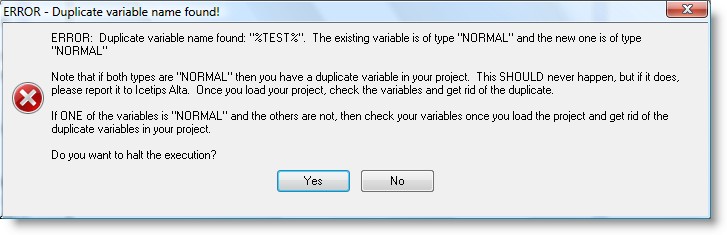
If you click Yes, Build Automator will close. If you click No, Build Automator will continue and you can go through your project and fix the duplicate name problem.
Note that the Variables window is resizable and will remember it's size and location next time you open it to make it more convenient for you to select.