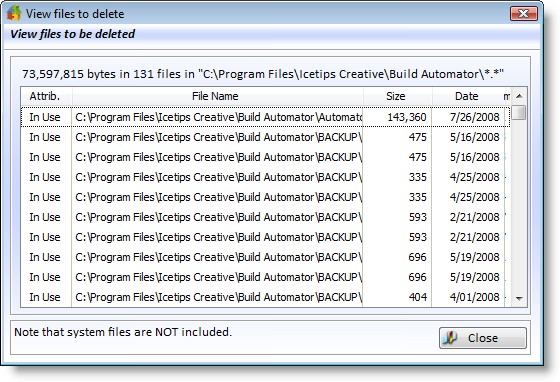|
Build Automator Documentation
Delete Files |
|
Previous
Top
Next
|
|
|
The Delete Files action is a very powerful action.
Warning: You need to make sure that you understand it's power before you execute it and make sure that you do not accidentally delete files that you don't want to delete! We do not accept responsibility for any files that may be deleted - accidentally or otherwise.
That said, let's take a look at what this can do!
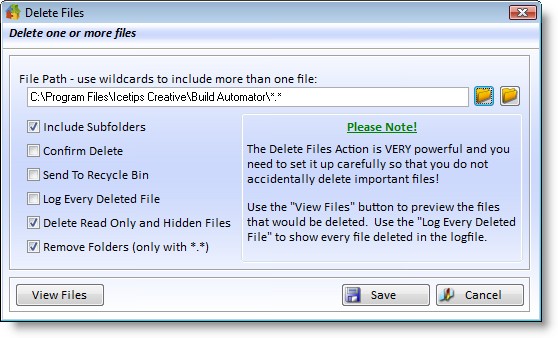
Properties |
Explanation |
File path |
The file or path that you want to delete. The left button on the right will select a folder to use and then automatically append the *.* wildcard to the file path. The right button selects a single file. You can edit the File path once you have selected the correct path to anything like like as long as it follows the standard wildcard rules for the operating system. For example you could use C:\Clarion\Apps\C63\Junk\*.clw to clean out all .clw files from your C:\Clarion\Apps\C63\Junk\ path. If you check the Include subfolders, the delete action would recursively delete from all subfolders. |
Include Subfolders |
When this is checked the delete process will include ALL subfolders that may be under the main folder. |
Confirm Delete |
This will show a message asking for confirmation. The message will show how many files and folders are involved. |
Send to Recycle Bin |
You can optionally not send the files to the Recycle Bin. It is considerably faster than using the Recycle Bin, but then you won't be able to recover the files in case something went wrong! We suggest that you leave this checked while you are testing the action to make sure it is deleting the correct files. |
Log Every Deleted File |
When this is checked the Build Automator will add an entry for every file and folder that was deleted. If it is unchecked then the Build Automator will only log files that could not be deleted. |
Delete Read Only... |
This allows you to delete Read-Only and Hidden files. To avoid error messages during unattended builds, the Build Automator first changes the file attributes to Archive. If any file can't be changed the Build Automator will not attempt to delete it. The Build Automator never includes System files in the delete process. |
Remove Folders |
This option is only available if you use the *.* wildcard. It will go through all the subfolders and remove them if they are empty. Note that this action will not remove the parent folder, i.e. the folder selected in the "File path" |
The "View Files" button shows you a window with all the files that fit the selection criteria on the main window. Use it to view and check that you are only including the files that you expected to be included. Note that the Attrib. column will show "r" or "h" for Read-Only and "Hidden" files or "In Use" if the file is in use by another program.