
|
Build Automator Documentation
FTP Upload |
|
Previous
Top
Next
|
|
|
The FTP Upload action makes it possible to upload one or more functions. You can select a single file or multiple files to add to the file list. You can move the files up or down to change the order how they will be uploaded.
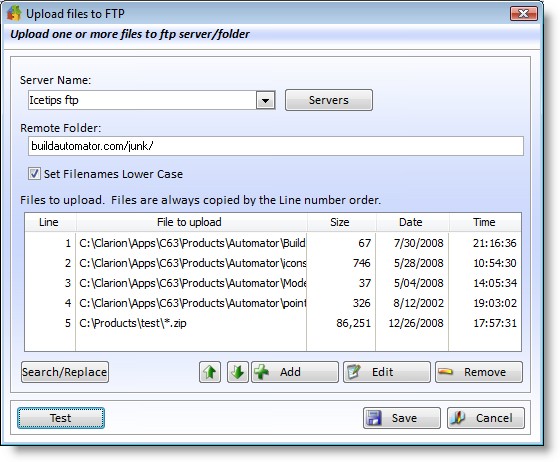
Properties |
Explanation |
Server Name |
The name of the server as it was entered into the Server list. |
Remote Folder |
Enter the path from the root on the server to where you want it to upload the files. |
Set Filenames lower... |
This changes all the filenames to lowercase as they are uploaded. This does not affect the local filenames. |
Files to upload |
Files to upload to the server. This list can contain wildcards. |
The Servers button takes you to the FTP Servers list where you can add, edit and delete FTP servers.
The Test button allows you to test the connection to make sure that the server setup is correct and also to make sure that the remote folder is correct. When you press the button you will get a message asking if you want to upload the files.
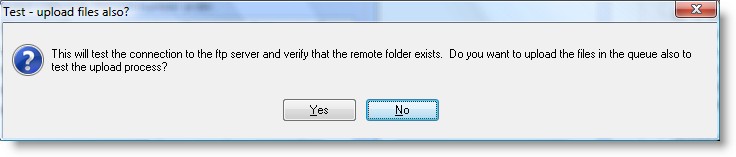
If you click on the No button you will get a window that attempts to connect to the server and then navigate to the "Remote Folder"
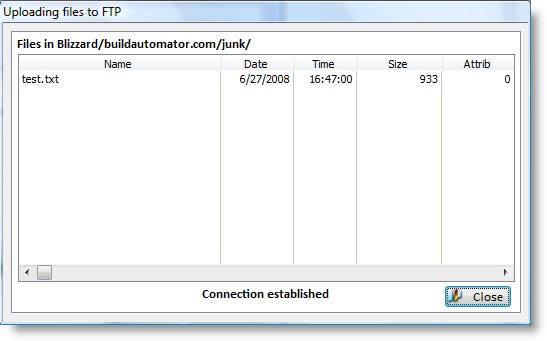
If you click on the Yes button on the message the window will open and it will proceed with uploading the files in the list to the server.
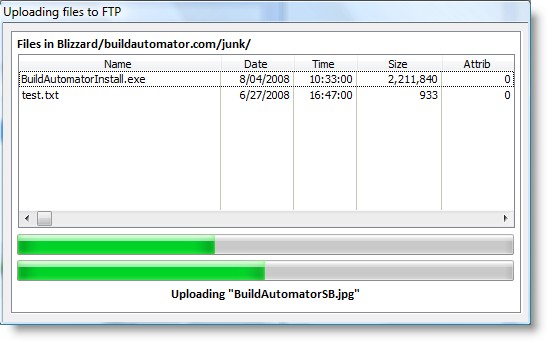
The top progressbar shows the overall progress through the files to upload while the bottom progress bar shows the progress through the file currently being uploaded.