
|
Build Automator Documentation
Open Project |
|
Previous
Top
Next
|
|
|
When you open a Project, you get a standard file selection window to select a project file. The Build Automator Project files have a .aprj extension. When you install the Build Automator you can optionally associate the .aprj extension with the Build Automator. That allows you to create shortcuts for your projects and easily identify Build Automator files when you are browsing files in Windows Explorer because they will show up with the familiar Build Automator image.
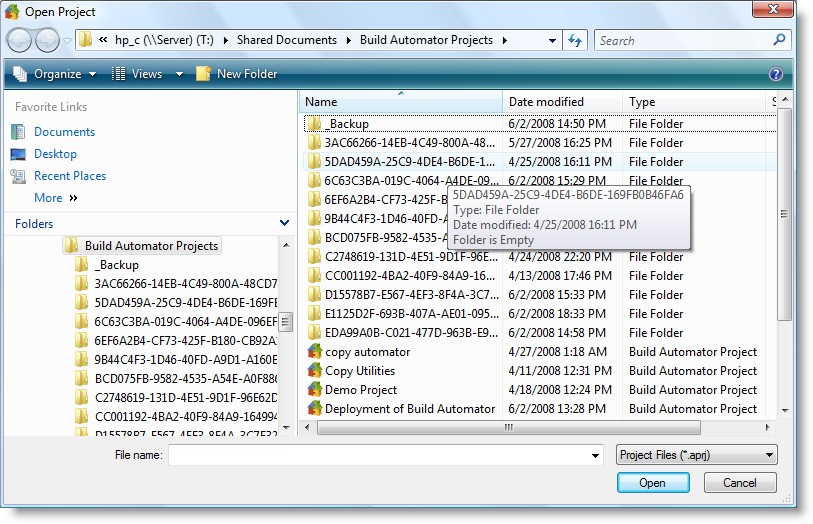
When you open a project file, it is automatically added to the top of the Picklist. If the file already exists in the Picklist, it is not added again.
If the Project file that you are opening happens to be in use by another user or open in another instance of the Build Automator or if you have already opened it, you will be prompted how you want to handle it.
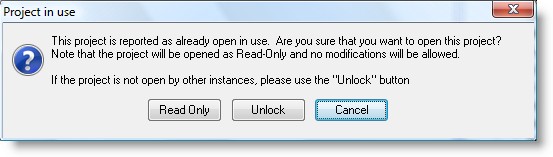
| 1. | Read Only Using this option you can open the file as read-only, which means that you can still browse through it, but you cannot add anything and you cannot make any changes, but you can copy Action Items to the clipboard to paste them into a different project. |
| 2. | Unlock If the Project was not closed properly, it will be left locked and marked as if it was in use. When that happens you need to unlock it when you open it. This should only be used if the Build Automator could not close the project normally last time it was opened. This could happen if for example the electricity went out before you closed the Build Automator, something forced you to turn the computer off or something happened to cause the Build Automator to crash. In those cases the file would still be identified as open and in this case you need to use the Unlock option to open it again. If the file is in use, you should not use the Unlock option - it can cause problems with your Project file. |
| 3. | Cancel This simply cancels the operation and does not attempt to open the Project file. |