
|
Build Automator Documentation
Picklist |
|
Previous
Top
Next
|
|
|
The Picklist stores the last opened files and displays them in a list, so it is easy for you to pick what file to open. To open a file, just click with the left mouse button on the filename in the list. The file will open in the Project Window and the Picklist window will automatically close. You can open the Picklist from anywhere in the program by selecting "File | Picklist" from the main menu or by pressing Ctrl-L hotkey on the keyboard. You can resize the window and it will remember it's position and size next time you open it.
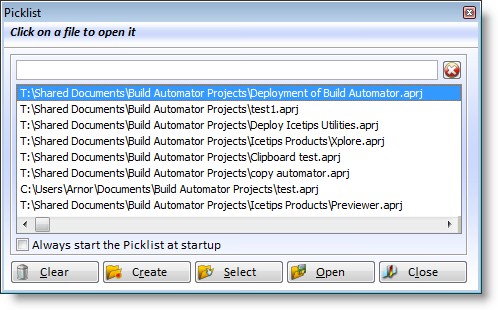
| Clear | Click this button to remove all the files from the list. You will be prompted to confirm if you want to remove all the files. Please note that this only removes the files from the list and does NOT remove the actual files from your hard drive. |
| Create | Click on this button to create a new project file. The file is automatically added to the list. You will be prompted with a file selection window where you can select the location and name for the new project file. This is exactly the same as selecting "File | New" from the main program menu or clicking on the New button in the toolbar. |
| Select | Click on this button after selecting a project to open in the list. |
| Open | Click on this button to open an existing project. The file is automatically added to the list. You will be prompted with a file selection window where you can select the file to open. This is exactly the same as selecting "File | Open" from the main program menu or clicking on the Open button in the toolbar. |
| Close | Click on this button to close the Picklist window. |
| Always start... | Check this if you want the picklist to start up every time you run the Build Automator. Uncheck it if you don't want the picklist to show up. You can change this setting on the Options window. |
The search entry above the file list can be used to filter the list. Note that the search only filters on the filenames. In the screenshot below it has filtered everything out of the list except filenames that include "auto" The filter is not case sensitive. To clear the filter, click on the red X button on the right of the locator or use the Ctrl-R key. To jump to the search entry use the Ctrl-F key.
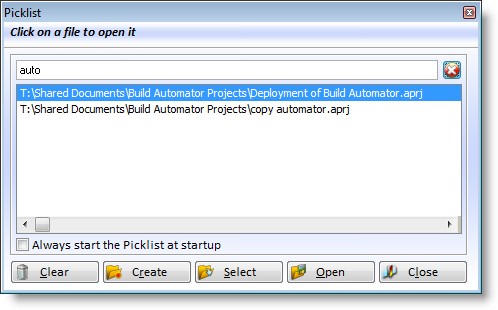
Right click on the item that you want to remove and you will get a popup menu that you can select from.
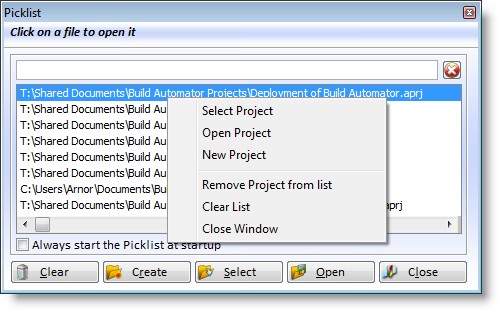
The popup menu has similar functions as the buttons at the bottom of the window, but also some additional ones.
| Select Project | Click on this menu item to open the file that is selected. The selected file is shown in the list with an underline like a hyperlink. |
| Open Project | Click this menu item to open an existing project that is not in the list. |
| New Project | Click this menu item to create a new project file. |
| Remove Project | Click this menu item to remove the selected file from the list. The files below will be shuffled up. You will be prompted for confirmation.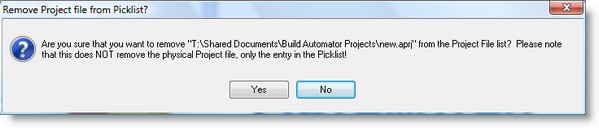 |
| Clear List | Click this menu item to clear the list completely. You will be prompted for confirmation.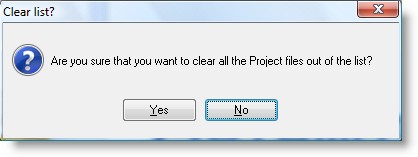 |
| Close Window | Click this menu item to close the picklist window. |