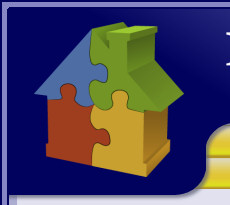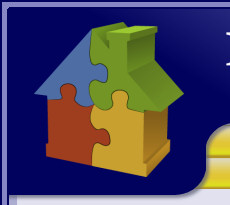Break the Project up into practical sections and let it remind you of what comes next!
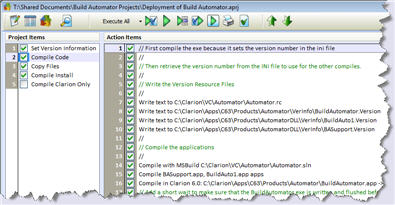
The Project can be broken up into logical and practical chunks that make it easy to remember what actions need
to go where. Add Project Items to the list on the left and then add the related actions to it.
If you click on the screenshot on the right you will get a full size screenshot, which shows you have our
"Deployment of Build Automator" project is broken down.
Version Information.
We start by setting up all the version information. First we set the variables
that we use to set the version numbers. In this script we use %MAJORVERSION%, %MINORVERSION%, %SUBVERSION% and %BUILDNUMBER%
to build up the four component version number, that could look something like 1.30.150.4325 For this we use
the Set Variable action which adds a very powerful feature
to the Build Automator!
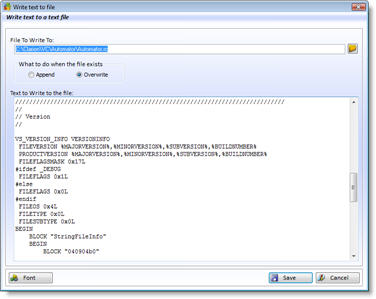
The version resource files for both Visual Studio and Clarion are created with the
Write Text To File action.
This action can be used for writing all kind of text files. Click on the screenshot on the rigth to see a larger image of the
setup for the Write Text To File
action that we use to write the Visual C++ resource file.
Compiling the code.
Next we compile the code, which includes compiling C++ code in Visual Studio, using the
Call MSBuild action.
This also includes compiling Clarion applications using the
Compile Clarion Application action
and the
Compile Multiple Clarion apps action.
Once everything is compiled, we copy all the files necessary for the version to a deployment folder.
Compile the installs.
Finally we compile the full install and the web update install.
By breaking the project into logical steps, we make it easy for us to execute only certain project item,
for example we could execute the "Compile Code" project item only and that would compile all our dlls and executables.
If we just want to rebuild the install, we can execute just the Copy Files and Compile Install project items - or we
could just execute the Compile Installs item and it would rebuild the install files only.
In addition to breaking the project up, you can add comments and messages to the script to remind you of things if needed.